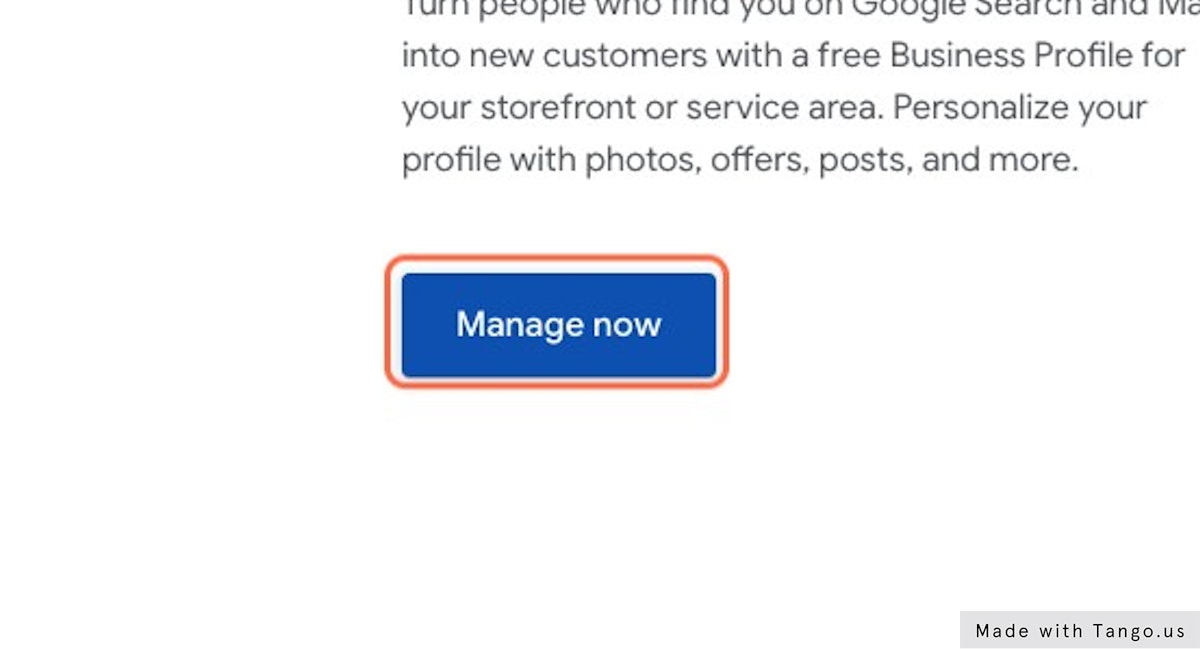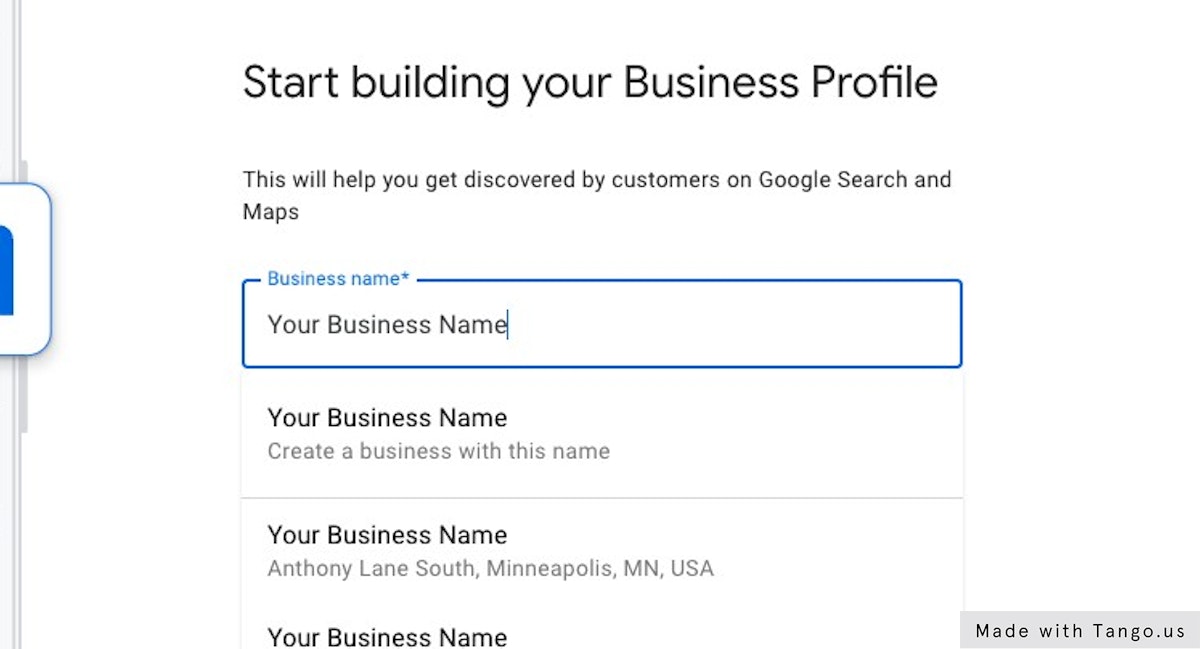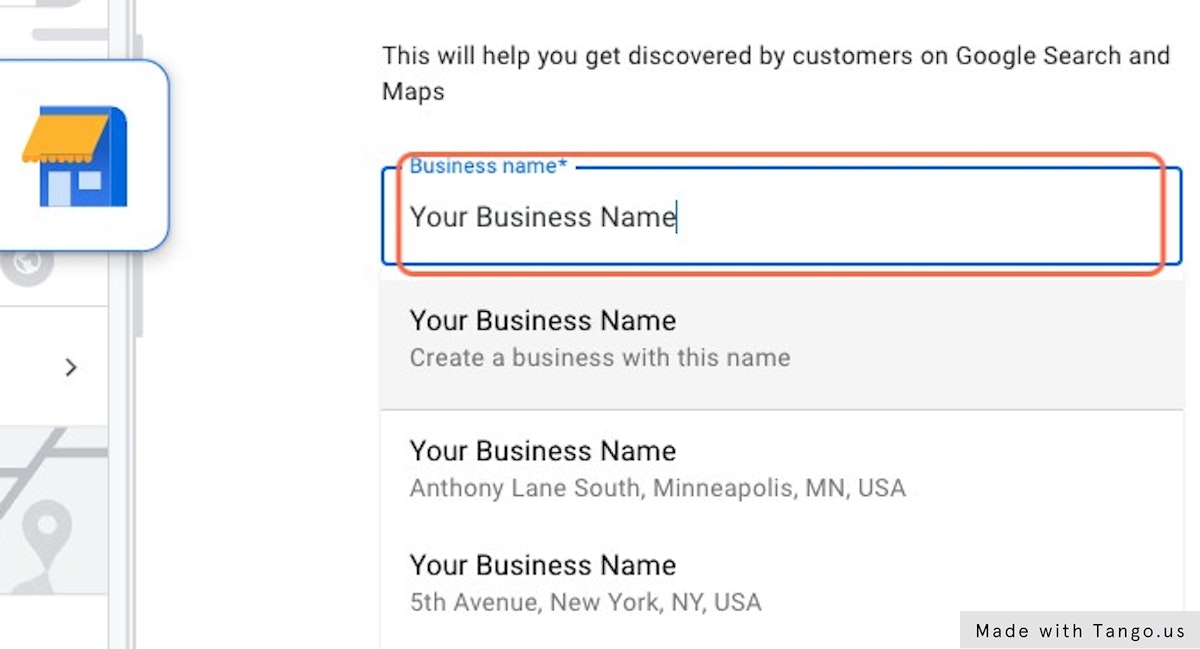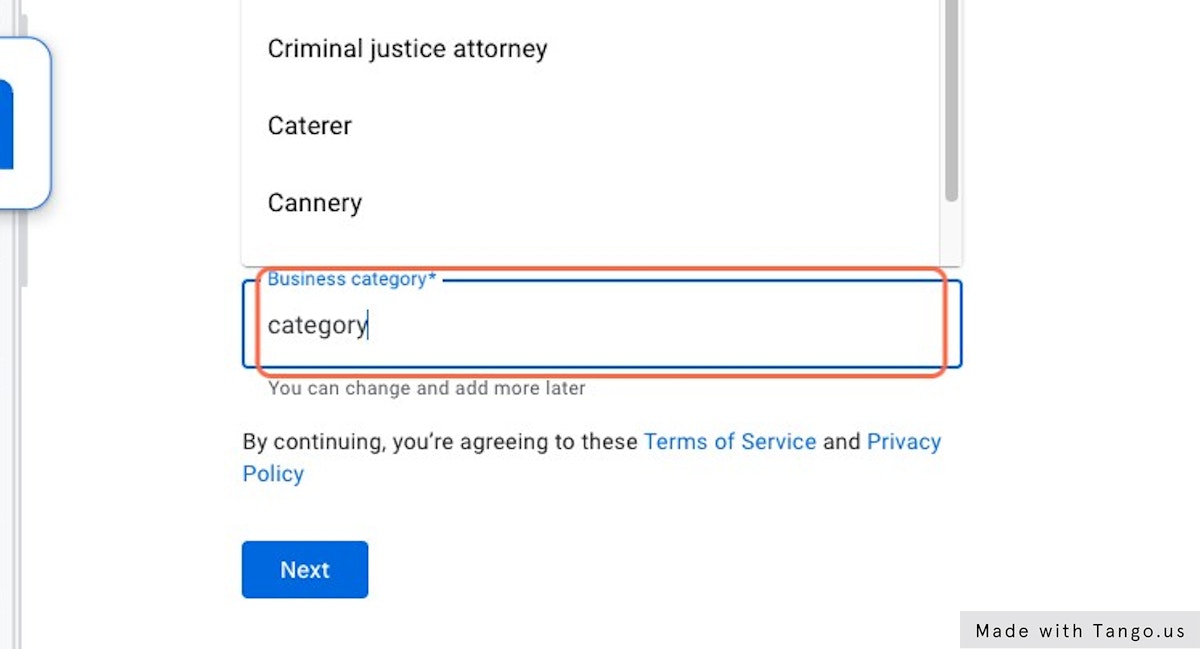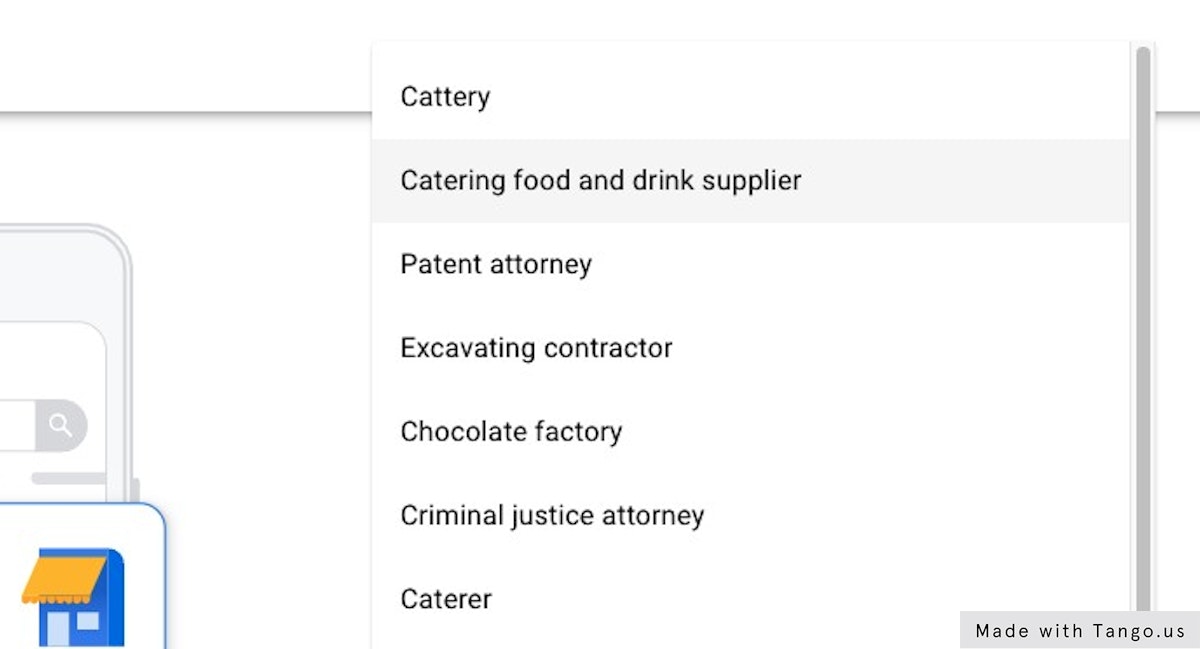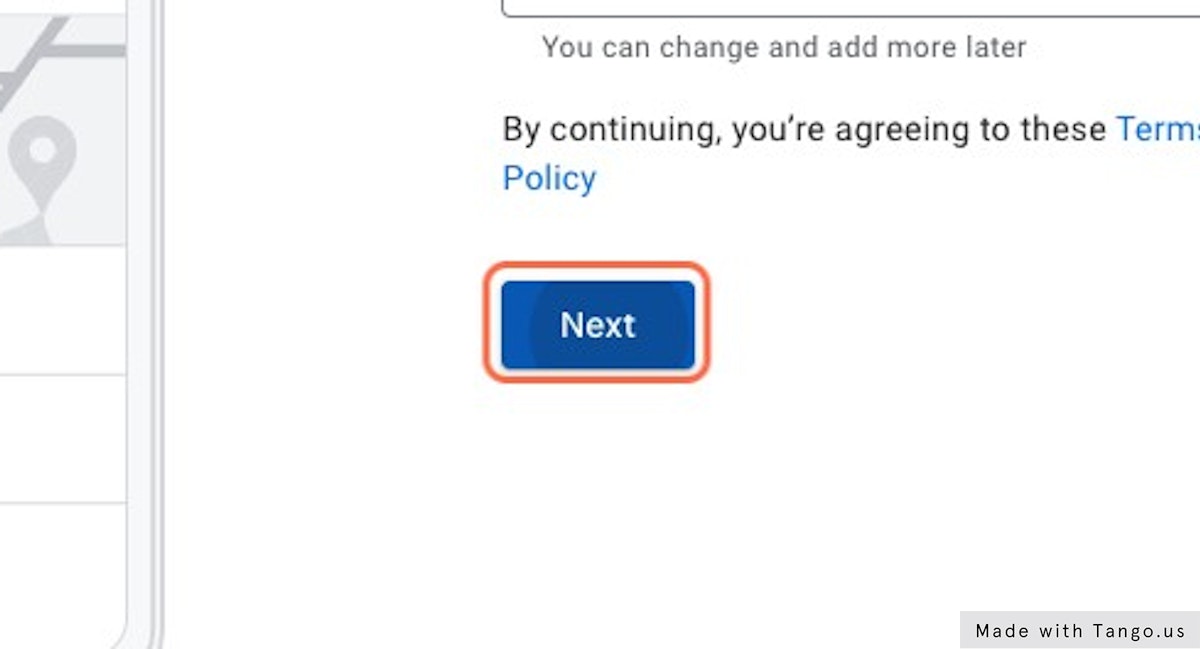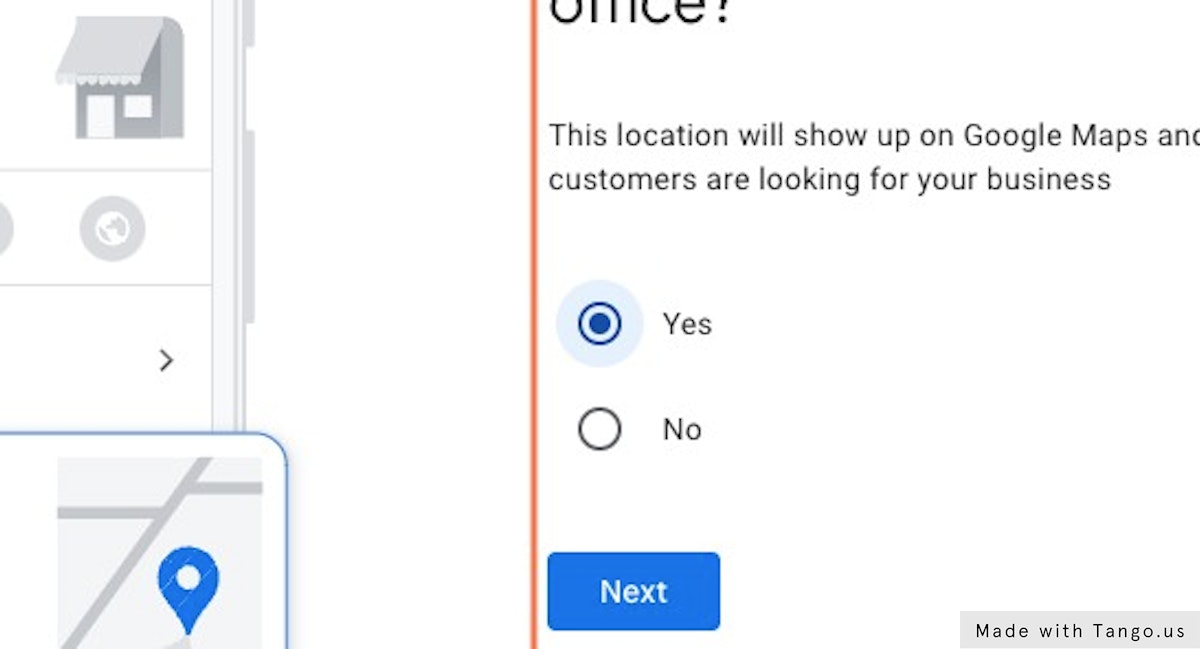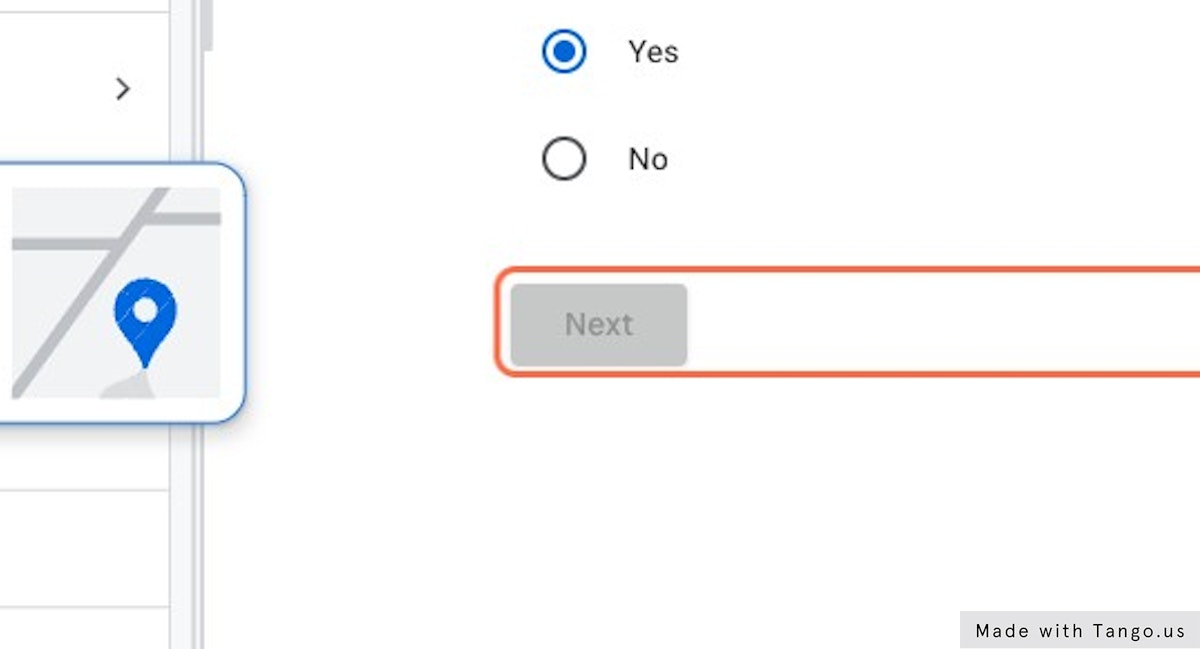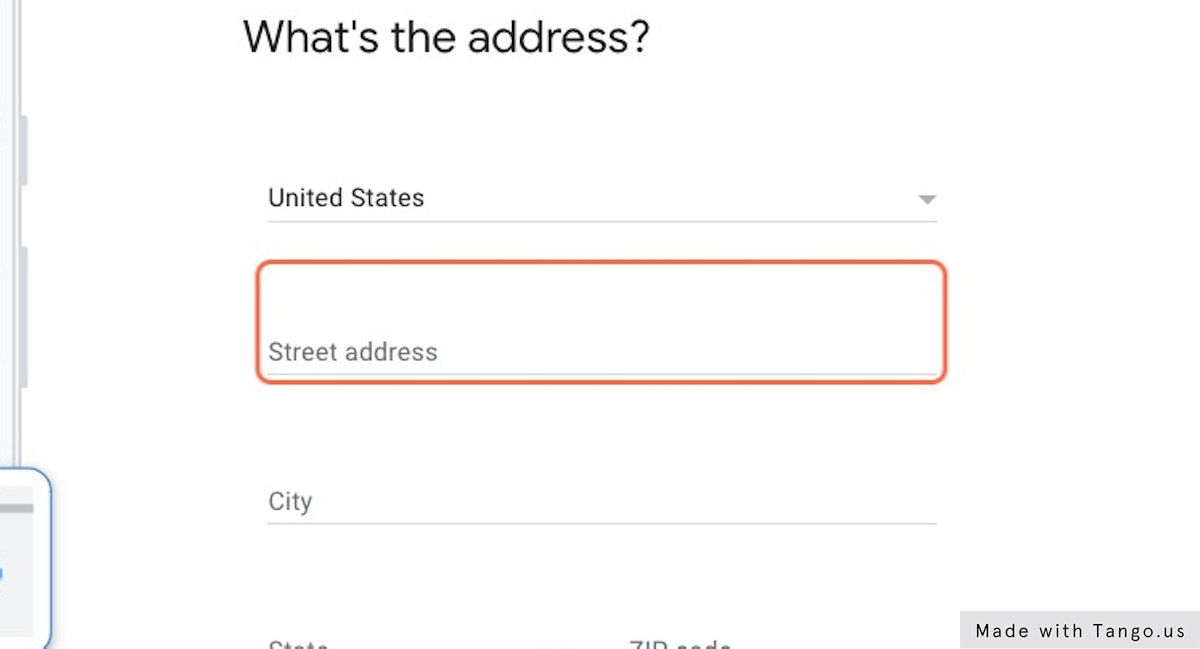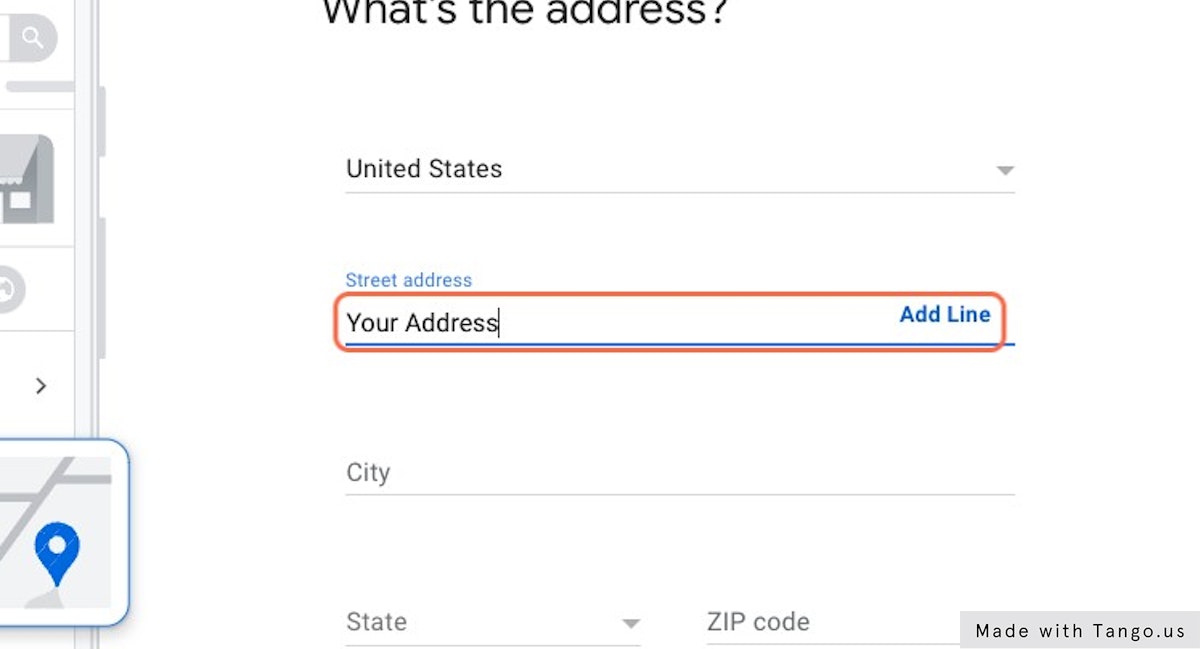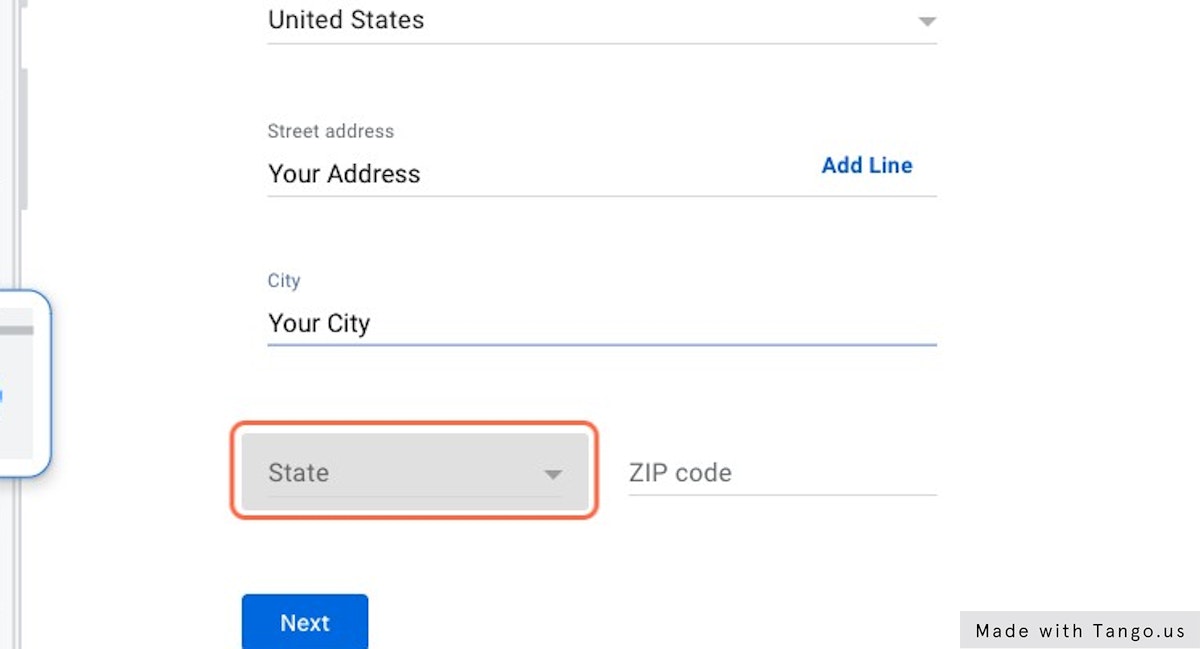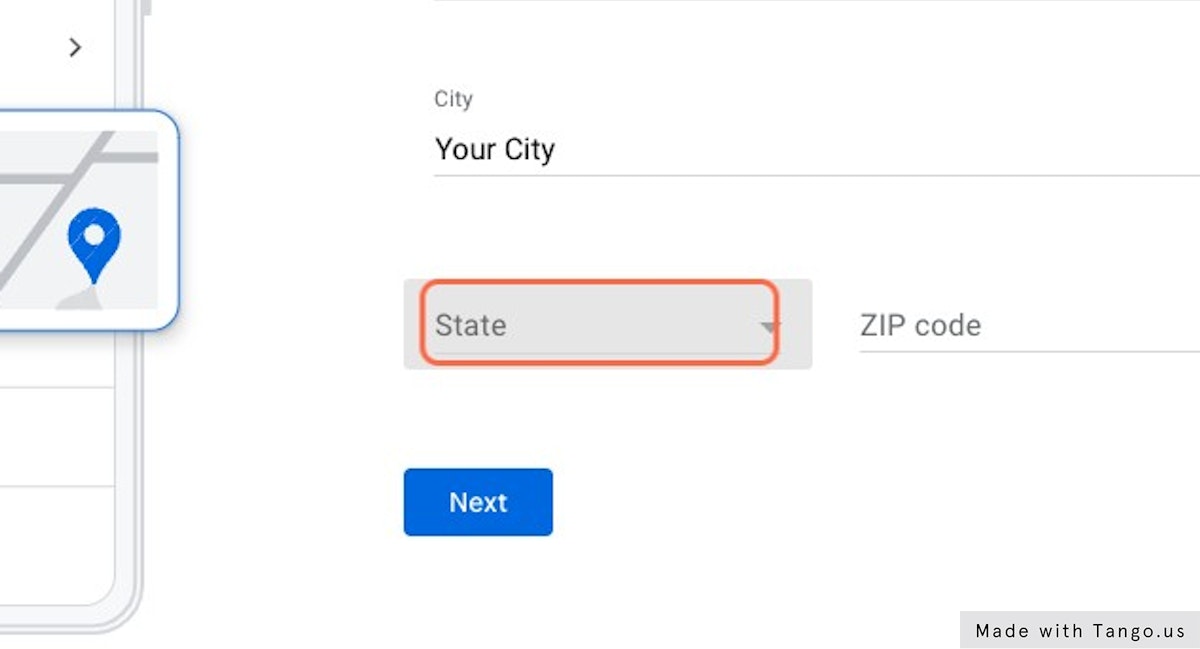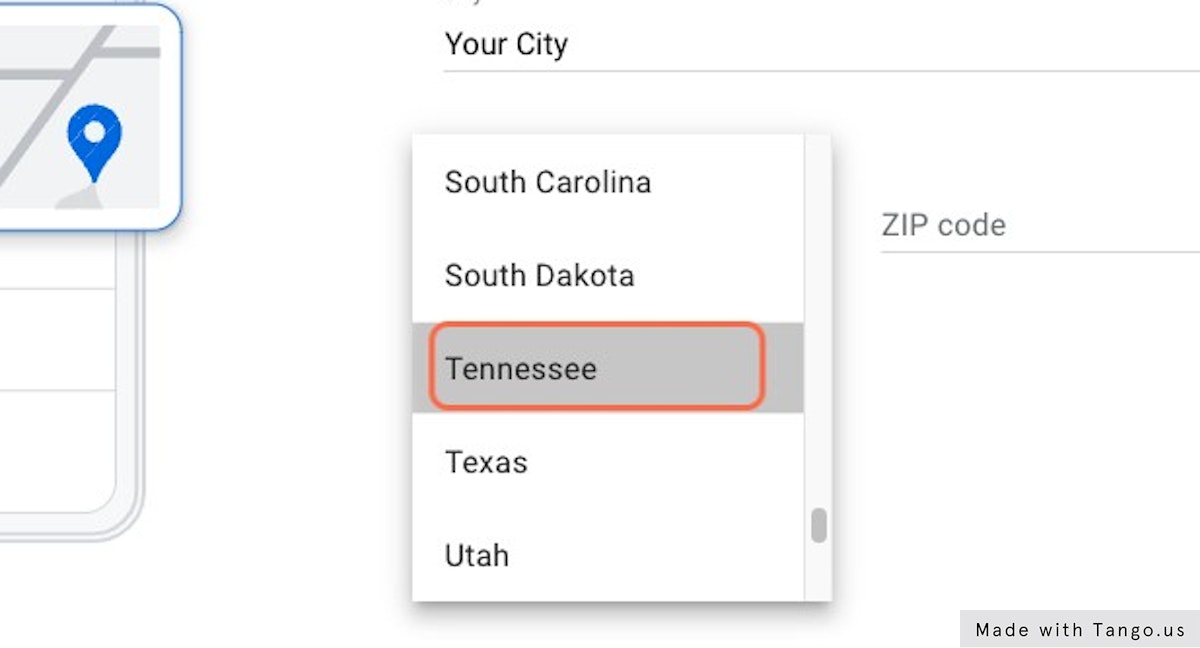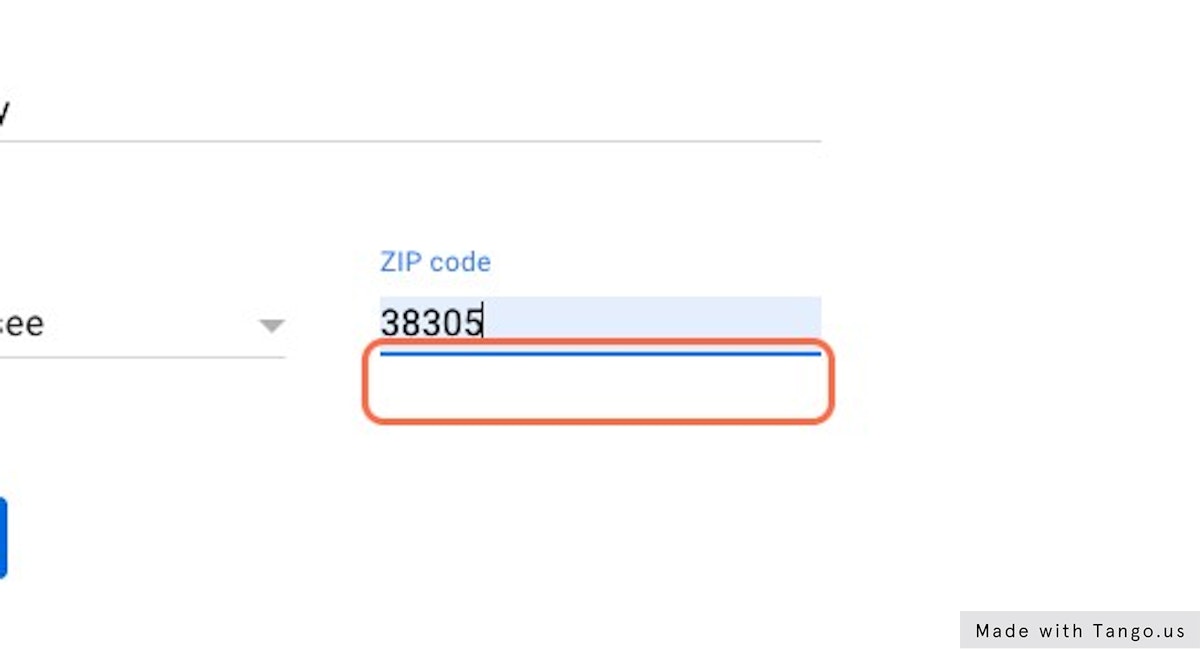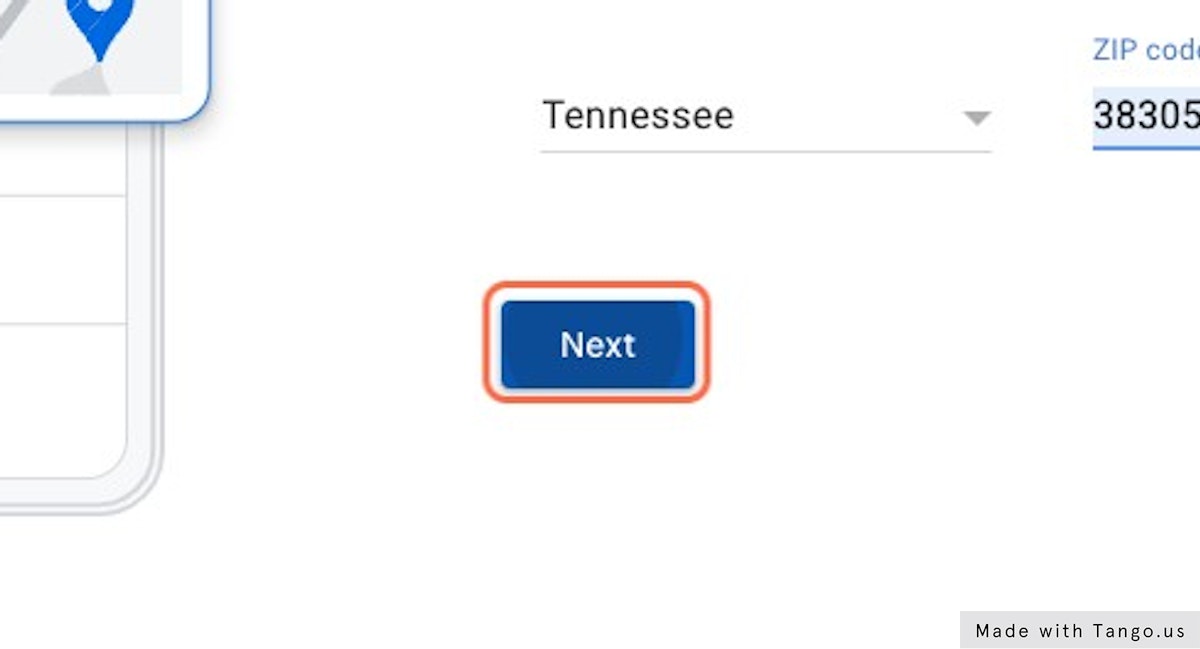How to Set Up Your Google Business Profile
Google Business Profile is a free business listing through Google that allows local businesses to manage their online presence. When customers search for your business on Google, your business name, address, phone number, hours of operation, and reviews will appear on the right-hand side of the search results.
Claiming and verifying your Google My Business listing is important because it helps you control the information that appears about your business, and it also helps you manage your online reputation. Here’s a step-by-step guide on how to set up your Google My Business profile.
Google Business Profile is a free tool that can help you take charge of how your business appears on Google searches and maps. With it, you’ll be able to connect with customers by posting updates about your business.
1. Create or Claim Your Business Profile
The first step is to create or claim your business profile on Google. If you already have a Google account (for example, if you use Gmail), then you can sign in and get started. If you don’t have a Google account, you can create one here. Once you’re signed in, go to business.google.com and click “Start now.”
2. Click on Manage now
3. Type “Your Business Name”
4. Click on Your Business Name
5. Type “category”
6. Click on your business category
7. Click on Next
8. Select “yes” if customers visit your business, Select “no” if customers don’t visit your location
9. Click on Next
10. Click on the Street address
11. Type “Your Address”
12. Type “Your City”
13. Click on State
14. Click on Your State
15. Type your zip code
16. Click on Next
Setting up a Google Business Profile is a great way to improve your visibility online and attract new customers. The process is simple and only takes a few minutes to complete. Just follow the steps outlined above and you’ll have everything set up in no time!