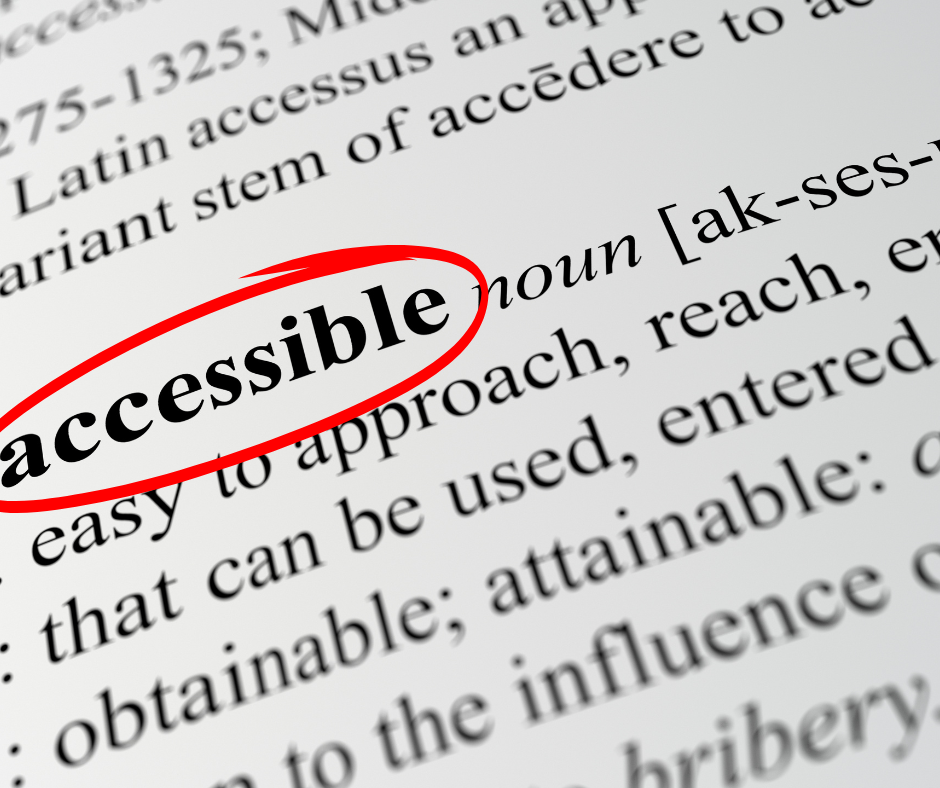Is Your Website Accessible? Run This 5‑Minute Test to Find Out
Website accessibility is becoming a legal requirement and provides a competitive edge. Lawsuits targeting inaccessible sites continue to rise, and more RFPs now slot an accessibility clause right beside insurance certificates and safety records.
Take just five minutes and check your own site for any potential red flags. You’ll come out of it with a quick sense of risk and a game plan for making any necessary fixes.
Quick Website Accessibility Test
Think of this as triage. You aren’t certifying the site; you’re looking for flashing red lights you can’t ignore.
1. Ensure Your Website Can be Navigated With the Tab Key
Start with the “Tab test.” Put your mouse aside and navigate your website using only the Tab key. Every link, button, and form field should receive focus in a logical order, and a visible outline should always show where you are. If focus skips around, vanishes, or gets trapped inside a widget, keyboard‑only users, including many people with motor or visual impairments, may not be able to use your site.
2. Run a Lighthouse Accessibility Scan
Google Chrome includes a built-in audit tool called Lighthouse. To run it, open your homepage in Chrome, right‑click anywhere on the page, and choose Inspect. When the developer panel appears, select the Lighthouse tab, check Accessibility, then click Analyze. In under a minute, Chrome gives you a score and a list of issues ranked by severity.
Lighthouse grades accessibility on a 0‑to‑100 scale. Anything above 90 means most automated checks passed, yet the tool openly warns that it can’t validate every website accessibility guideline. A good score (90+) is reassuring, but not a thorough examination. Scores between 50 and 89 signal usability pain points you can usually fix with better contrast, clear headings, or proper form labels. Dip below 50 and you’re in the danger zone.
What Lighthouse Can’t Check, and How to Catch It
Lighthouse stops at what an algorithm can judge. It won’t tell you if your alt text is meaningful, whether captions stay in sync, or if a custom widget makes sense to a screen reader.
After running your Lighthouse scan, you should install an accessibility checker extension to your browser. Popular choices include axe DevTools, WAVE, or Accessibility Insights. Click the new icon in your toolbar and the page reloads with colored markers (most tools use red for errors, yellow for warnings, green for passes) plus a sidebar that explains each item in plain language.
Pairing your Lighthouse score with a more thorough accessibility checker will give you a clear roadmap on how to make your website compliant with accessibility regulations.
Common Red Flags You Might See
Many business websites fail accessibility scans for the same three reasons:
- Low‑contrast text or buttons that disappear against the background, especially on banner images.
- Missing or duplicate alt text on images that convey meaning, leaving screen‑reader users in the dark.
- Forms without visible labels, forcing visitors who rely on assistive tech to guess which field does what.
Fixing just those three issues can improve your Lighthouse score by 20 points or more but, more importantly, it makes your site more usable for the real people visiting your webpage who might have visual or motor impairments.
How to Make Your Website Accessible
Fix the visual foundation.
Start with items every visitor notices: raise color contrast on text and buttons, make sure focus outlines stay visible when you tab through links, and put headings in a logical H1, H2, H3 hierarchy. These changes can improve usability in one sitting.
Update your content and images
Write descriptive alt text for images that carry meaning, add visible labels to every form field, and caption or transcribe video and audio clips. This makes your information reachable for screen‑reader users.
Validate and document.
Rerun your scans to confirm that critical errors are gone, then publish a short accessibility statement in your footer. The statement should tell visitors you take inclusion seriously and invite feedback.
Keep Accessibility Top of Mind
Hopefully, this quick health check helps you make your site a little more welcoming for every visitor. It is not a full compliance guarantee, because standards and content keep changing, but running these tests and fixing the obvious issues will put you on a stronger footing and improve the real‑world experience for your users.